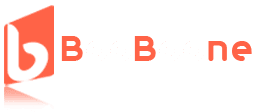Table of Contents
Microsoft Excel has been the software of choice for data analysis for many years. For small businesses to large corporations, it remains an important tool for collecting, summing, and arranging data records.
But when data becomes too intricate, the in-built functionality of Excel may not be enough. Here you can make use of Excel add-ins.
Overall, Excel add-ins can resolve a lot of suffering brought about by Microsoft Office gaps, including boring data cleanup, poor visualization capabilities, and manual computation.
Besides, if you’re looking to simplify financial analysis, build more sophisticated charts, or add AI-driven insights, there’s probably an add-in that suits the task.
Today, we’ll present you with our picks for the best Excel add-ins for data analysis and productivity in 2025, and explain when you might want to consider custom Excel add-in development services.
How to Choose the Right Data Analysis Excel Add-In
Choosing the right Excel add-in can make your work way easier and help you get more done in less time.
Still, with so many options out there, it’s important to pick one that matches your conditions and fits like a glove into your workflow. To make the best choice, there are a few key things to keep in mind.
Begin by thinking about the elements you lack. Do you want to automate redundant chores, draw up more detailed charts, or run advanced data processing?
The right extension should give you the mechanisms to do that without making things more complicated, not the other way around.
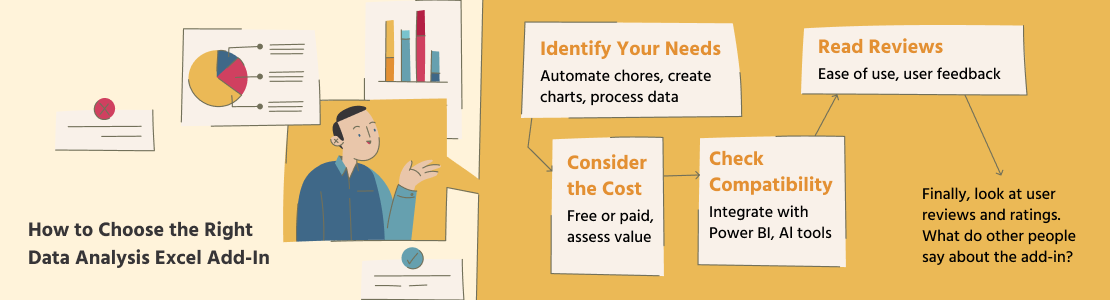
Flowchart Outlining Steps for Selecting the Right Excel Add-in
Next, check if the add-in can connect to other platforms/systems/applications you use, e.g., Power BI or AI-based platforms. This will help you avoid the hassle of moving Excel data back and forth manually.
Third, you shouldn’t overlook the price. Some extensions are free, others may charge a recurring fee. Before paying for one, however, ask yourself if the features are truly worth the cost. Many add-ons let you try them for free, so you can experiment first.
Finally, look at user reviews and ratings. What do other people say about the add-in? Is it easy to use, practical, and well-supported? Reviews always give a good idea of what to expect.
Top 10 Excel Add-Ins for Data Analysis and Productivity
Extensions for Excel tasks can be of different types, for different purposes and pains. Sometimes it seems that it is not easy to understand all this diversity.
Below, we’ve listed ten of the best add-ins in 2025, explaining what each one does, who it’s best for, and what pros and cons to consider.
1. Power Query – Best Tool for Data Cleaning and Transformation
What It Does: Power Query is a built-in Excel tool that can also function as an add-in in older Excel versions. It simplifies the process of importing, cleaning, and transforming data from various sources.
Key Features:
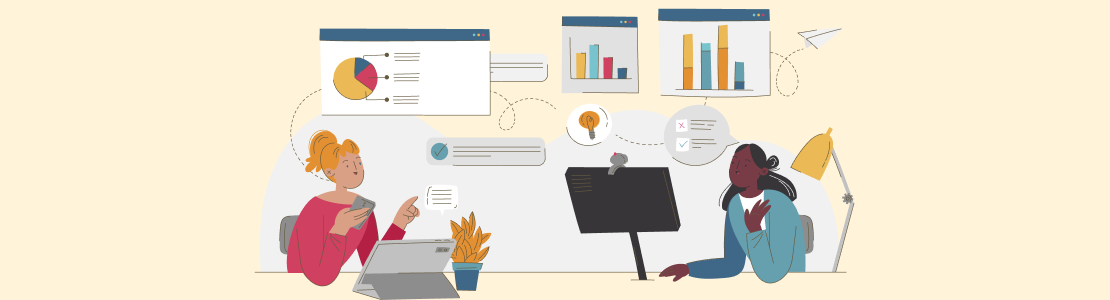
- Import data from multiple sources (SQL, CSV, etc.)
- Automate repetitive tasks
- Create advanced data transformation workflows
Pros: Saves time on data preparation, strong integration with Power BI
Cons: May have a learning curve for beginners
Best For: Analysts working with large or complex datasets
Pricing: Free (included in Excel 2016 and later)
2. Solver – Best for Optimization Problems
What It Does: Solver is an optimization tool that helps users find the best possible solution for various decision-making scenarios, such as maximizing profits or minimizing costs.
Key Features:
- Linear and nonlinear optimization
- Constraint-based problem solving
- Integration with VBA for automation
Pros: Great for financial modeling and logistics optimization
Cons: Limited functionality in the free version
Best For: Financial analysts, supply chain managers, and researchers
Pricing: Free basic version; premium version available
3. XLSTAT – Best for Statistical Analysis
What It Does: XLSTAT is a powerful statistical analysis tool designed for academic researchers, data scientists, and business analysts. It adds advanced statistical capabilities directly to Excel.
Key Features:
- Regression analysis, clustering, and factor analysis
- Time series forecasting
- Visualization of statistical data
Pros: Wide range of statistical tests, user-friendly interface
Cons: Expensive compared to other Excel plugins
Best For: Researchers and data scientists
Pricing: Starts at $295/year
4. Ablebits – Best for Data Management
What It Does: Ablebits simplifies data cleaning and management tasks, making it easier to remove duplicates, split cells, merge data, and more.

Key Features:
- Duplicate remover
- Cell splitting and merging tools
- Data validation checks
Pros: Easy to use, excellent for large datasets
Cons: Paid version may be costly for casual users
Best For: Business users handling large spreadsheets
Pricing: $59.95/year
5. Charticulator – Best for Custom Chart Creation
What It Does: Charticulator tool for Excel is a visualization tool that allows users to create bespoke charts that go beyond default options.
Key Features:
- Drag-and-drop chart creation
- Create advanced visuals (sankey diagrams, network graphs, etc.)
- Export to Excel or Power BI
Pros: Highly customizable, free to use
Cons: Requires some learning time
Best For: Data visualization enthusiasts and business analysts
Pricing: Free
6. Kutools – Best for Time-Saving Utilities
What It Does: Kutools for Excel offers over 300 utilities designed to enhance productivity. From combining sheets to converting data formats, it covers almost every repetitive task within Excel.
Key Features:
- Sheet management tools
- Data transformation utilities
- Advanced find and replace options
Pros: Great time-saver for repetitive tasks
Cons: Some features may be redundant for advanced users
Best For: Power users who need to optimize their Excel workflows
Pricing: $39/year
7. Phstat – Best for Basic Statistical Analysis in Excel
What It Does: Phstat enhances Excel’s statistical functions, making it easier for beginners to perform essential analyses.

Key Features:
- Hypothesis testing
- Descriptive statistics
- ANOVA and regression tools
Pros: Simple and beginner-friendly
Cons: Not as advanced as XLSTAT
Best For: Students and those new to statistical analysis
Pricing: Included with certain textbook packages; check for pricing
8. Lucidchart Diagrams – Best for Diagram Creation
What It Does: Lucidchart Diagrams lets users create flowcharts, mind maps, and other diagrams directly in Microsoft Excel.
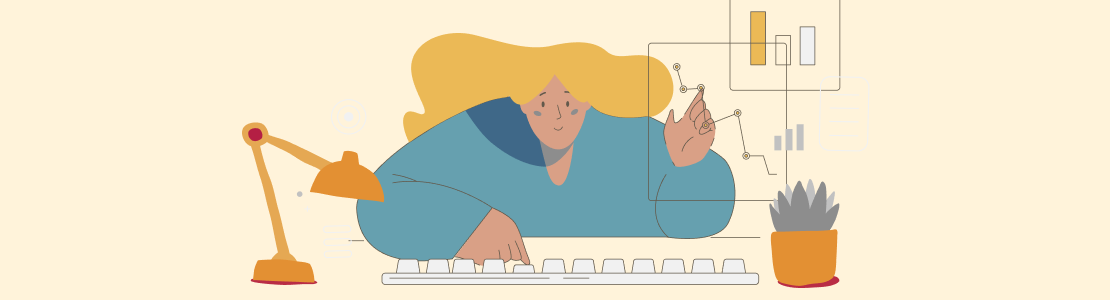
Key Features:
- Drag-and-drop diagram creation
- Real-time collaboration
- Wide range of templates
Pros: Easy to use, integrates with other tools like Google Workspace
Cons: Requires a Lucidchart account
Best For: Teams who want to create visuals for workflows, processes, or project planning
Pricing: Free version available; premium plans start at $7.95/month
9. Atoti – Best for Real-Time Data Handling
What It Does: Atoti is a powerful add-in that helps users analyze data in real time, particularly for financial and risk analysis.
Key Features:
- Real-time OLAP cube analytics
- Custom dashboards
- Fast calculations on large datasets
Pros: Excellent for real-time data aggregation
Cons: Can be resource-intensive for large projects
Best For: Financial analysts, risk managers, and quantitative researchers
Pricing: Free community version; enterprise pricing available
10. Stock Connector – Best for Tracking Live Stock Data
What It Does: Stock Connector brings live stock prices, exchange rates, and other financial data directly into your Microsoft Excel spreadsheet.

Key Features:
- Live stock price tracking
- Customizable watchlists
- Automatic updates
Pros: Simple setup, real-time updates
Cons: Limited to financial data
Best For: Investors, traders, and financial planners
Pricing: Free basic version; premium version with extra features available
Comparison Table: Best Excel Add-Ins for 2025
If you feel overwhelmed with information and find it difficult to understand what is what and at what price, below is a matrix of extensions where you can see the overall picture of the solutions presented.
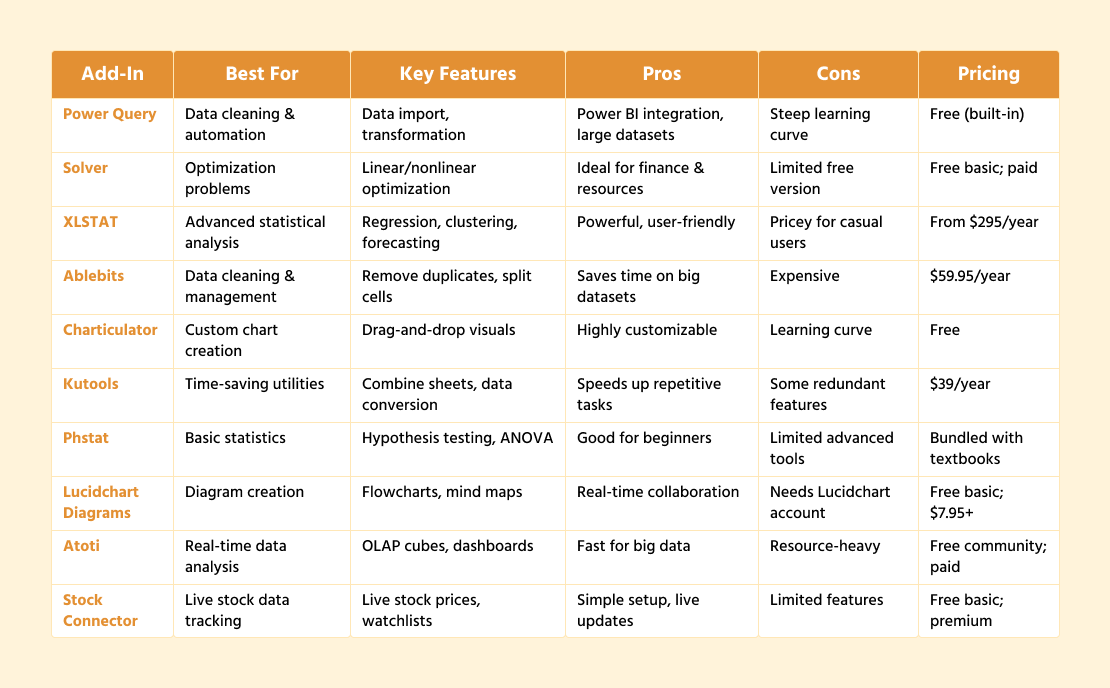
Why Off-the-Shelf Excel Add-Ins May Not Be Enough
Excel plugins are great for increasing productivity and manipulating data, but they are not always the best for everyone. Most off-the-shelf add-ins are intended for general tasks, so they might not be the best for more particular or complex procedures.
One of the most prevalent problems is that these plugins are not very flexible. They can help with basic processes, like data cleaning or making charts, but are not pliable enough to execute customized workflows, specialized calculations, or industry-specific operations.
In other words, you still have to do manual processes, which negates the purpose of having an add-in.
Integration is another matter. Most businesses already run multiple tools, such as CRMs, APIs, or artificial intelligence platforms. Standard add-ins may not integrate with all the solutions, so you might need to manually move information around or work in standalone systems and slow yourself down.
Finally, the majority of add-ins come with a lot of auxiliary features, but you can only need a few of them. Redundancy is not always good and often leads to paying for things that you will never use.
SCAND: Your Partner in Custom Excel Add-In Development
If off-the-shelf Excel add-on tools aren’t meeting your needs, SCAND is here to help. Our experienced team can create custom extensions that do exactly what you need—be it integrating Excel with your CRM or ERP, automating complex calculations, or adding advanced AI-powered features.
Unlike ordinary add-ons, our solutions will integrate with current workflows and process even the most demanding datasets without bogging down your Excel experience.
With over 20 years of software development expertise, SCAND has helped businesses in different fields optimize their work by delivering custom solutions that settle real-world problems.
Our add-ins are designed to be user-friendly, efficient, and scalable, so you get the exact features you need—without unnecessary extras or performance issues.
If you’re ready to take your Excel productivity to the next level, let’s talk! SCAND can develop a custom solution that’s fast, efficient, and perfectly suited to your business needs.