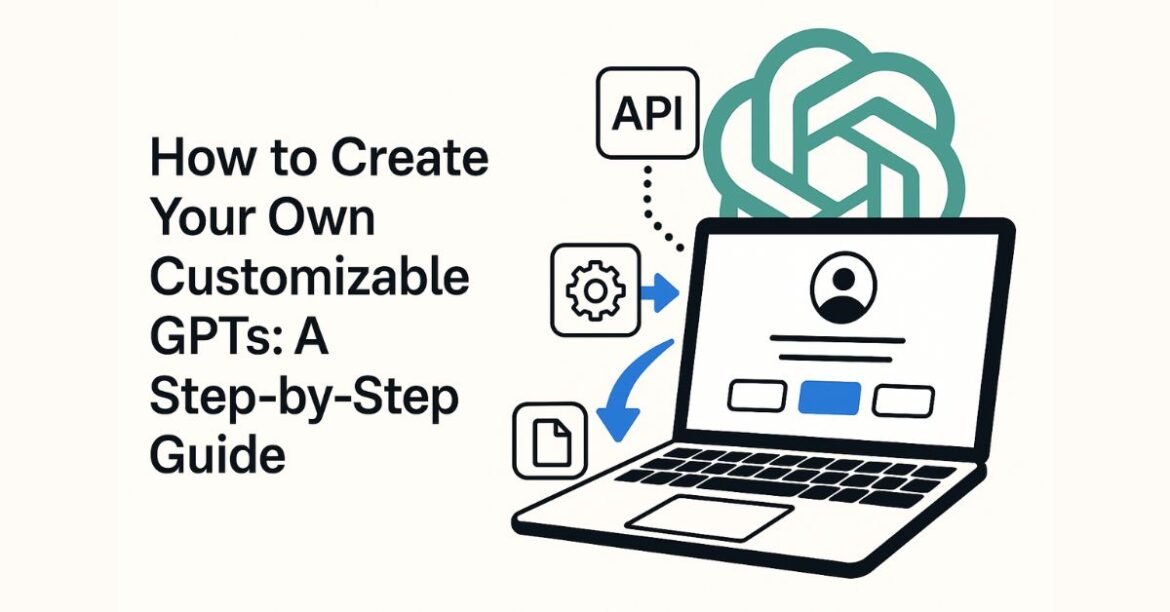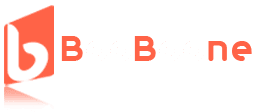Table of Contents
Custom GPTs allow users to create personalized AI assistants for specific tasks, industries, or workflows—all without needing coding expertise. Users do not need coding skills for custom GPT development since they need only to write instructions and upload papers alongside connecting outside resources.
The guide provides an easy method to define instructions and upload documents while integrating third-party tools.
What Are Custom GPTs?
Custom GPTs are personalized versions of ChatGPT that users can tailor for specific tasks, topics, or workflows without needing any coding skills.
Introduced by OpenAI in November 2023, these customizable AI assistants are built directly within the ChatGPT platform and can be enhanced with custom instructions, uploaded documents, and integrations with third-party tools.
If you’re new to chatGPT and want to build a strong foundation, it’s worth checking out Great Learning’s Free ChatGPT for Beginners course.
Key Features of Custom GPTs
- No-Code Customization: Users can create GPTs by simply providing instructions and optional data, eliminating the need for programming knowledge.
- Domain-Specific Knowledge: By uploading relevant documents, GPTs can be fine-tuned to understand and operate within specific industries or topics.
- Third-Party Integrations: Custom GPTs can connect with external applications via APIs, enabling functionalities like web browsing or workflow automation.
- Flexible Sharing Options: Creators can keep their GPTs private, share them via direct links, or publish them publicly in the GPT Store.
Step-by-Step: How to Create a Custom GPT
1. Accessing the GPT Builder
To create your own Custom GPT, the first step is accessing the GPT builder in the ChatGPT interface. This can be done directly from the ChatGPT platform by following these simple steps:
- Login to ChatGPT: Head to ChatGPT and sign in with your OpenAI account.


- Navigate to GPTs: On the homepage, click on the “Explore GPTs” button to open the GPT Store. You’ll find an option to create a Custom GPT in the top right corner.


- Start Building: Click on “Create a New GPT,” which will take you to the interactive GPT builder where you can customize the assistant according to your needs.


2. Using the Walkthrough Wizard
The interactive GPT builder comes with an intuitive walkthrough wizard that guides you through the entire process. This feature is designed to make the experience seamless, even for those who are new to creating custom AI tools.
- Introduction to the Builder: The wizard will explain the main steps, including how to define your GPT’s instructions, upload relevant files, and configure external integrations.
- Templates for Easy Setup: The walkthrough offers predefined templates for creating GPTs in specific categories (e.g., customer service, educational assistance). These templates help save time, ensuring that you only need to tweak a few details to get started.
- Drag-and-Drop Functionality: The builder allows you to upload files or connect APIs with a simple drag-and-drop interface, making it easier to bring your custom GPT to life.
For more detailed information on how ChatGPT works, check out our article on What Is ChatGPT and How Does It Work?
3. Defining GPT Instructions


Once you’re familiar with the GPT builder, it’s time to define the core instructions that will guide how your GPT behaves. This is where the true customization happens.
- Instruction Clarity: Begin by providing clear and concise instructions on what you want your GPT to do.
For example, if you’re building a GPT for customer service, the instructions could be: “Provide helpful and empathetic responses to customer inquiries about product specifications and shipping details.”


- Personalization for Specific Tasks: You can also add personalized instructions to adjust the tone, style, or specific domain knowledge. For instance, you can program your GPT to respond formally or informally depending on your audience.
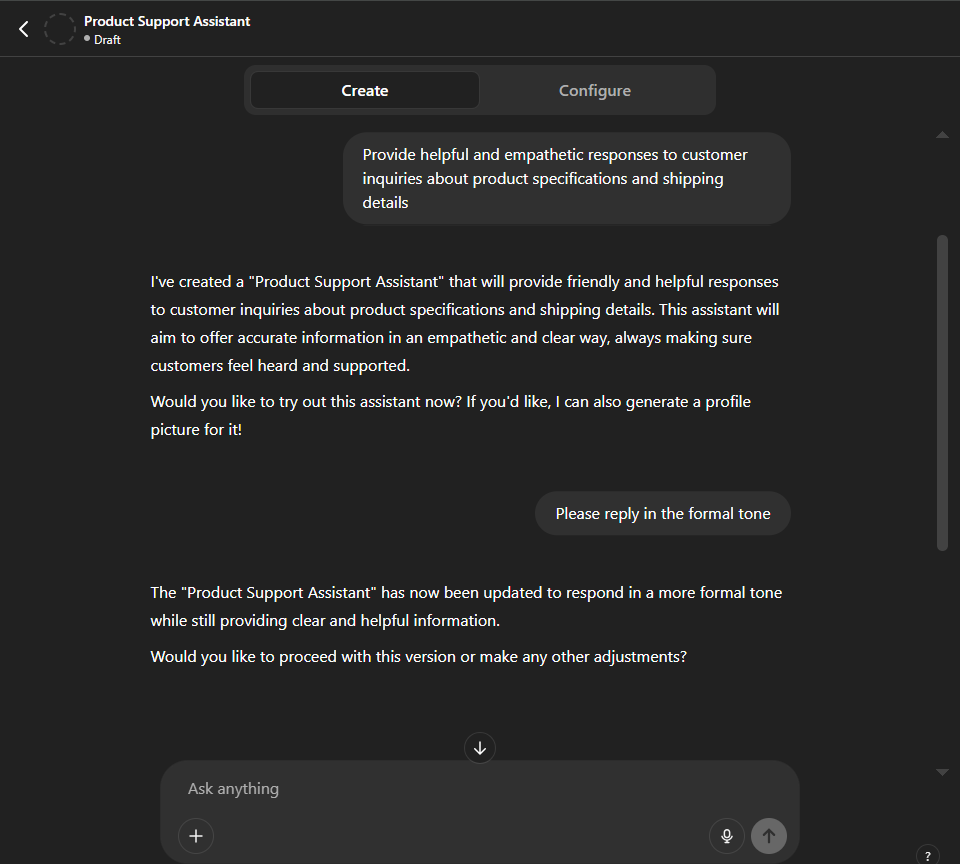
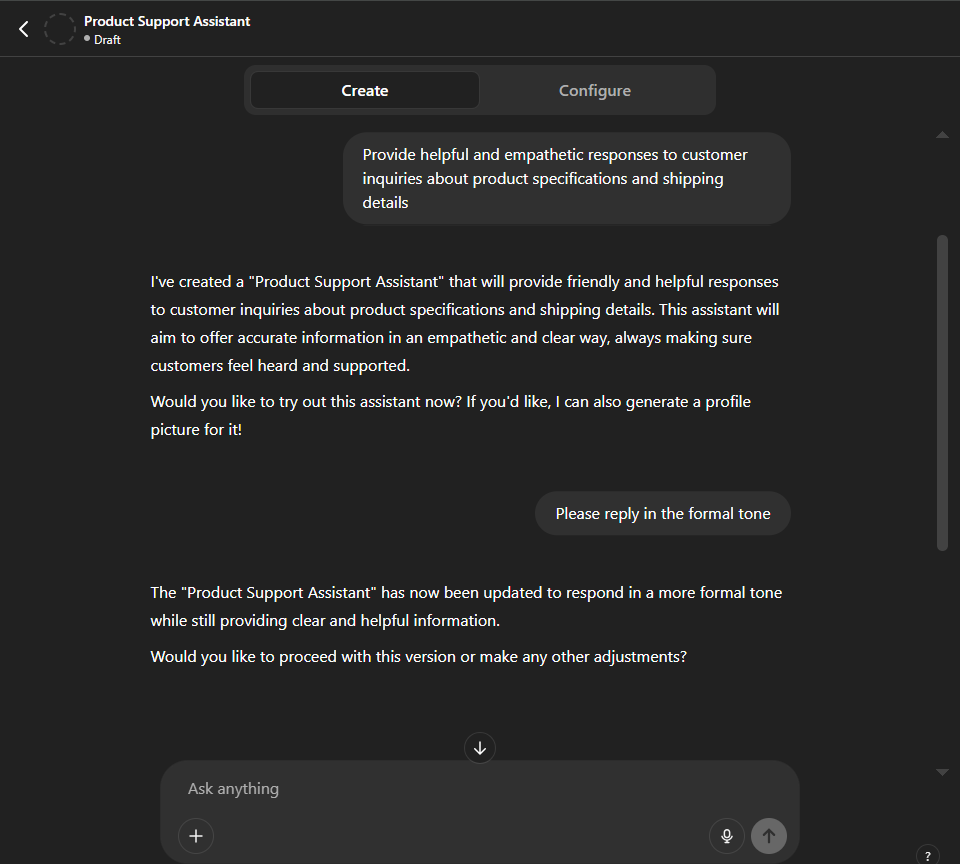
- Use External Knowledge: If your GPT needs access to specific data (like product databases or research papers), upload those files during this step. The builder will ensure your GPT can pull relevant information during interactions.
- Integration with APIs: You can integrate your GPT with external services, such as a CRM system or analytics platform. This allows your GPT to provide data-driven insights, manage customer records, or automate workflows.


Also Read: Get Started with ChatGPT API
4. Uploading Custom Knowledge
Once you’ve defined your GPT’s instructions, the next step is to upload any specific knowledge that your GPT needs to operate effectively. This could include PDFs, documents, knowledge bases, or other files relevant to your domain.
- Upload Documents: You can upload a variety of file types such as PDFs, Word documents, or spreadsheets directly into the GPT builder. These documents will help your GPT access and refer to specific information during conversations.
For instance, if you’re creating a GPT for a customer service chatbot, uploading your product manuals or FAQs will enhance the bot’s ability to answer questions accurately.


5. Setting Capabilities
In this step, you’ll fine-tune the functionalities of your GPT by enabling or disabling specific capabilities. These features determine what your GPT can do and how it interacts with users.
- Code Interpreter: If you want your GPT to assist with coding tasks, such as running scripts or performing calculations enable the code interpreter. This feature is particularly useful if you’re creating a GPT for software development, data analysis, or scientific research.
- Image Generation: Enabling image generation allows your GPT to create visual content based on textual prompts. This is useful for design, marketing, and content creation purposes. It can generate charts, graphs, and even creative images based on user input.
- Web Browsing: If your GPT needs to access real-time information or pull data from the web, enable the web browsing feature. This allows the GPT to search the internet for answers, which can be essential for use cases like news updates, market research, or event details.


- Safety and Data Handling: Configuring safety measures is crucial to ensure that your GPT handles data appropriately. Enable options like content filtering to prevent inappropriate responses. You should also configure how the GPT handles sensitive information, such as customer data, to comply with privacy laws like GDPR. Always prioritize user privacy and transparency when using these capabilities.
6. Testing Your GPT
After setting up your GPT, it’s important to test and refine it to ensure that it behaves exactly as expected. Here’s how you can preview your GPT and fine-tune its responses:
- Preview and Iterate: The GPT builder allows you to preview your custom GPT in action. Interact with it as if you were an end user to assess its responses. Take note of areas where the GPT might be misunderstanding instructions or providing irrelevant answers. Iterating on these behaviors will improve its performance.


- Prompt Testing: Try testing different prompts to see how your GPT reacts. Vary the tone, complexity, and subject matter of the input to evaluate how adaptable and accurate the GPT is. This will help identify any gaps in its knowledge or areas where the instructions need further refinement.


Output:


Also Read: What is Prompt Engineering?
- Refining Behavior: Based on your testing, make adjustments to the instructions, knowledge base, and settings. For example, if your GPT struggles with answering technical questions, consider uploading more specialized documents or tweaking the instructions to clarify the desired response style.
- Continuous Testing: Regularly test your GPT after updates or as new knowledge is uploaded. This ensures that the system remains accurate and reliable.
Tips for Effective Customization
To optimize the performance and relevance of your Custom GPT, consider implementing the following strategies:
- Be Specific and Detailed in Your Instructions: Clearly articulate your expectations, including the desired tone, style, and depth of responses. For example, specify if you prefer concise summaries or detailed analyses.
- Define Roles and Context: Assign a specific role or persona to your GPT to tailor its responses effectively. For instance, instruct it to act as a financial advisor when discussing investment strategies.
- Set Clear Response Formats: Indicate your preferred response structure, such as bullet points, tables, or narrative form, to enhance readability and utility.
- Iterate and Refine Prompts: Regularly review and adjust your prompts based on the responses received. This iterative process helps in fine-tuning the GPT’s performance.
- Limit Scope to Ensure Relevance: Focus your GPT’s knowledge base on pertinent topics to maintain response accuracy and relevance. Avoid overloading it with unrelated information.
- Utilize Prompt Patterns: Employ established prompt engineering techniques, such as providing examples or setting constraints, to guide the GPT’s responses effectively.
- Regularly Update and Test: Continuously refresh your GPT’s knowledge base and test its responses to adapt to new information and maintain high-quality interactions.
By integrating these practices, you can enhance the effectiveness of your Custom GPT, ensuring it delivers responses that are accurate, relevant, and aligned with your specific requirements.
Key Benefits of Custom GPT


Creating a custom GPT model offers significant advantages for businesses and individuals seeking specialized AI solutions. Here’s a breakdown of the key benefits:
1. Tailored Solutions for Specific Needs
Custom GPTs can be fine-tuned with domain-specific data, enabling them to understand industry jargon, workflows, or proprietary information. For example:
- Financial institutions can train models to analyze market trends using historical data.
- E-commerce businesses can generate personalized product recommendations.
- HR teams can automate resume screening and candidate interactions.
This customization ensures outputs align precisely with organizational goals.
2. Enhanced Efficiency and Cost Savings
- Automation of repetitive tasks: Custom GPTs handle workflows like customer service inquiries, data entry, or report generation, freeing employees for strategic work.
- Faster latency: Tailored models require shorter prompts, improving response times.
3. Improved Accuracy and Reliability
- Fine-tuning with proprietary datasets boosts performance. For instance, accuracy on grade school math problems improved 2–4x compared to generic models.
- Custom models minimize hallucinations (incorrect/invented outputs) by grounding responses in verified data.
4. Competitive Advantage
Businesses using custom GPTs gain an edge through:
- Personalized customer interactions: Chatbots resolve queries faster, increasing satisfaction and retention.
- Data-driven insights: Analyzing internal data uncovers trends for strategic decisions, such as risk management or product development.
- Innovation leadership: Early adopters position themselves as industry pioneers.
5. Flexibility and Scalability
- Multi-step task handling: Custom GPTs execute complex workflows (e.g., generating marketing reports from raw data) that single prompts cannot.
- Iterative improvement: Models evolve by incorporating user feedback or new data weekly.
6. Cost-Effective Implementation
- OpenAI’s fine-tuning API allows customization with as few as 100 examples, reducing development time.
- The Knowledge feature lets users upload files (e.g., internal docs) to contextualize outputs without retraining.
Conclusion
Creating your own Custom GPT unlocks a world of possibilities, whether you’re streamlining workflows, enhancing user experiences, or building AI-powered solutions tailored to your domain. As AI continues to evolve, having hands-on skills in prompt engineering, machine learning, and model customization becomes a major advantage.
To deepen your expertise and stay ahead in this AI-driven era, enroll in Great Learning’s AI and Machine Learning program designed to help you build and deploy intelligent systems with confidence.